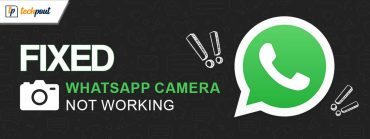We Restrict Certain Activity to Protect Our Community on Instagram (Fixed)
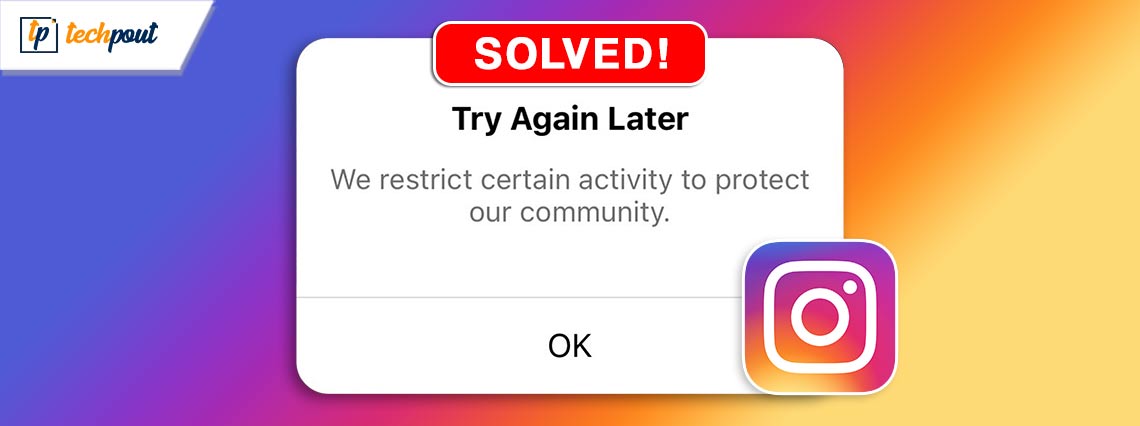
You can read this article to know the best ways to get rid of Instagram action restrictions.
Do we need to introduce Instagram? We believe it needs no introduction. It is a social network with over 2.4 billion active users, a number greater than the population of many countries. If you wonder why it is so popular, high regard for user safety on the platform is a major contributor to its ever-growing popularity. In an attempt to protect the Instagram community from bots, spammers, and other harmful parties, it restricts suspicious accounts, showing the “We restrict certain activity to protect our community” message to the account user.
However, if you get this error message even if you have not engaged in any suspicious behavior, this article is written for you. Here, we explain everything you need to know about this issue, including how to fix it in the best ways possible. Let us get started with understanding what this error means.
What does “We Restrict Certain Activity to Protect Our Community” Mean on Instagram
Facebook, Instagram, and other social networking applications use AI (Artificial Intelligence) to spot red flags, i.e., suspicious activities on the platform. These red flags or signs of dubious behavior may include following too many accounts in a single day, liking numerous posts within a short period, forwarding any copied message to multiple users, and other such activities.
If you are not involved in any such activities, a technical glitch is why you may get restricted on Instagram. After understanding the error message, let us discuss how to fix it in the following section of this article.
How to Fix “We Restrict Certain Activity” Instagram Error (Quick and Easy)
You can try the below Instagram “We Restrict Certain Activity” solutions to get rid of the error in no time.
Fix 1: Give Instagram some rest
Things often bounce back to normal when you take a break from them. The same can happen with Instagram too. If you spend a few days without using Instagram, it may reset its algorithm, lifting the restrictions on your account. Hence, log out of your account and log back in after a couple of days to check if it solves your problem. However, if you still get the activity restriction error, do not lose heart, as we have other ways to fix it.
Also Read: Best Free Instagram Analytics Tools to Use
Fix 2: Prove you are a human
Strange it may sound, but Instagram may mistake you for a bot. Hence, proving you are a human can fix the “We Restrict Certain Activity” error. Here are a few steps you can take to do it.
Link your Facebook and Instagram accounts
- To begin with, launch the Instagram application on your mobile phone.
- Secondly, tap your profile photo present in the lower right corner of your Instagram screen.

- Now, select the three horizontal lines from the upper right corner.
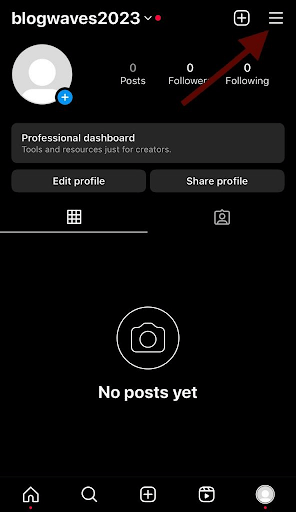
- Scroll down to the Settings option and tap on it.
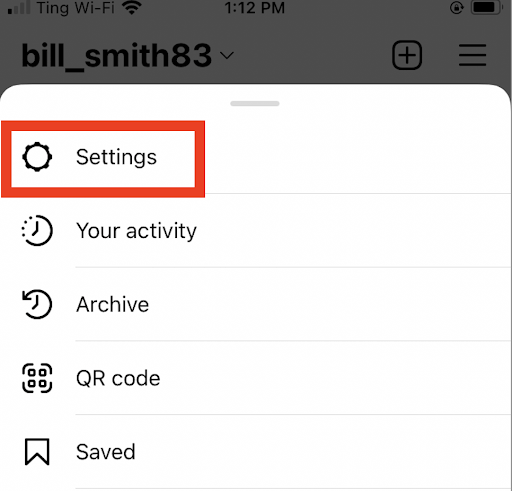
- Choose Meta from the available options.
- Now, tap on Linked Accounts.
- Select Facebook.
- Input your Facebook credentials and tap Log In.
- Now, select the Facebook page you wish to connect to your Instagram profile.
- Tap on Next and OK to confirm the linking of Instagram and Facebook accounts.
Verify your email address/phone number on Instagram
- Firstly, open your Instagram profile.
- Secondly, tap the three horizontal lines.
- Now, open the Instagram Settings.
- Choose to Edit your profile.
- Go to the Personal Information section.
- Input your phone number and email address.
- Tap Done or Save to save your information.
Turn on two-factor authentication
- Firstly, open the Instagram application.
- Secondly, open your profile by clicking on your picture in the lower right corner.
- Now, tap on the three stripes in the upper right corner and select Settings.
- Select the Security settings and choose Two-factor Authentication.
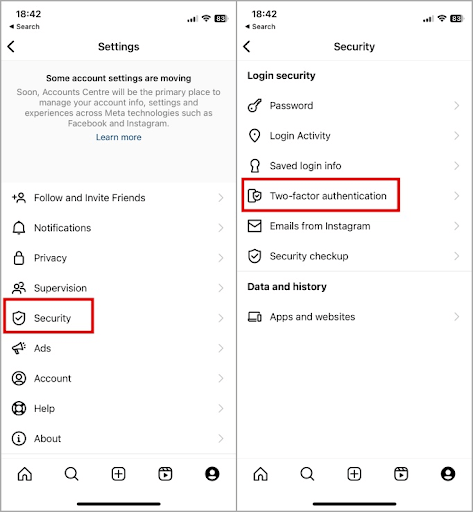
- Now, choose your desired authentication method.
- Lastly, verify your authentication method.
Change your Instagram password
- To begin with, go to your Instagram account on your phone.
- Secondly, tap on your account icon in the bottom-right of your profile.
- Now, tap on the three horizontal stripes in the upper-right corner of your screen.
- Select Settings from the available options.
- Tap on the Security settings.
- Now, choose Password from the security options.
- Input your current and new password (the password you wish to use).
- Lastly, tap Save (if you have iOS) or the checkmark (if you have Android).
Also Read: How to Find Someone on Instagram by Phone Number
Fix 3: Remove all third-party applications
Do you use applications like mass unfollow apps? If yes, you should stop using such applications to remove restrictions from your Instagram account.
Fix 4: Stop automated activities
Instagram uses precise algorithms to detect bot-like behavior, such as following many people, liking a lot of posts, or commenting on numerous posts within a short time. Hence, you should ensure no automated or suspicious activity is happening in your Instagram account.
Fix 5: Check your internet connection
Sometimes, Instagram may not be at fault at all. The culprit may be a poor internet connection. Hence, you should check your internet connection and connect to a better network if you experience the Instagram “We restrict certain activity to protect our community” error.
Fix 6: Delete and reinstall Instagram
Deleting and reinstalling the application fixes random bugs that may be responsible for the problem you are experiencing. Hence, you can uninstall the Instagram app on your phone and reinstall it from the Play Store or App Store.
Fix 7: Contact Instagram support
If none of the above solutions happen to fix your problem, you can contact the Instagram help center for assistance. You can also share your concerns on the Instagram and Facebook business pages.
Also Read: Is “security@mail.instagram.com” Legit and How to Prevent this on Instagram
Instagram “We Restrict Certain Activity to Protect Our Community” Issue Fixed
This article discussed the most suitable solutions to Instagram action restrictions. You can follow the above guide to solve the problem. If you have any doubts or need more assistance in fixing the issue, please contact us in the comments section. We will be glad to help you. It is now the time for us to bid adieu with the promise of returning soon with another helpful guide. We hope you will stay connected with us.